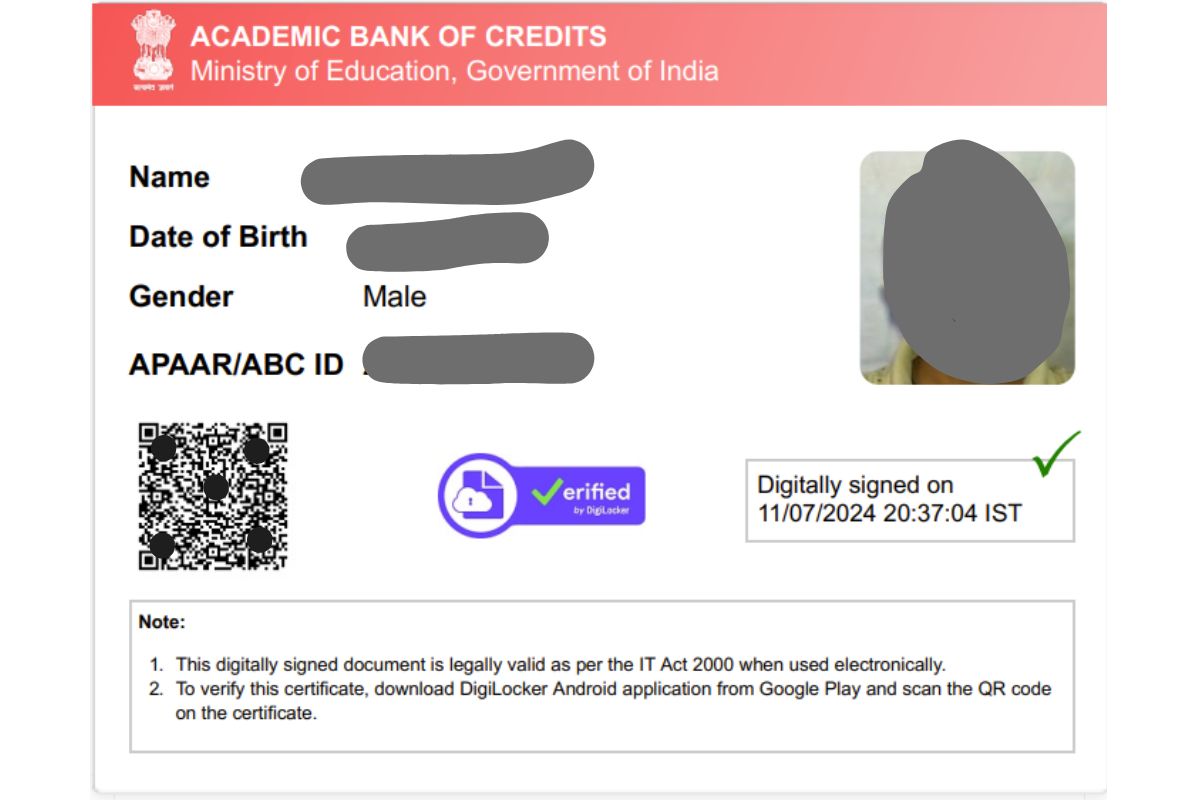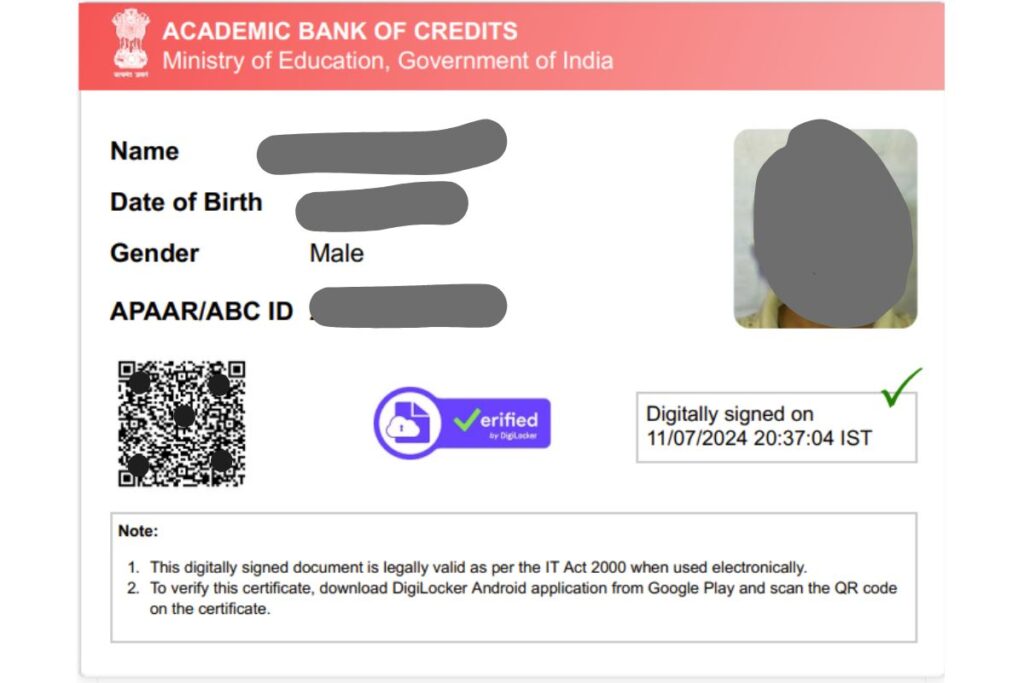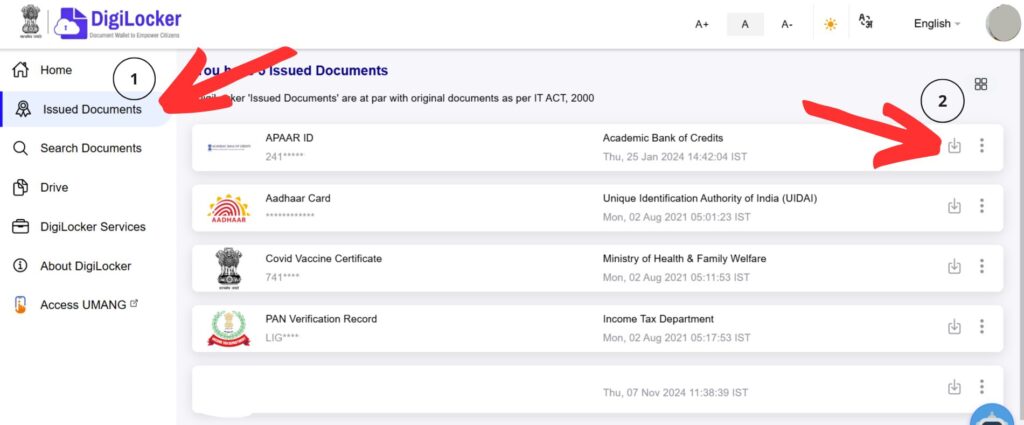In the rapidly evolving landscape of education, innovative initiatives like the Academic Bank of Credit (ABC) are transforming the way students pursue their academic journeys. If you’ve come across the term “ABC ID” and are wondering about its full form and significance, this article will walk you through everything you need to know.
What is ABC ID?
The ABC ID refers to the unique identification assigned to students enrolled under the Academic Bank of Credit initiative. This pioneering project was launched by the Government of India as part of the National Education Policy (NEP) 2020, aiming to bring flexibility, inclusivity, and adaptability to the education system.
ABC ID Full Form
The full form of ABC ID is:
Academic Bank of Credit Identification
This ID is your personalized gateway to accessing and managing your academic credits. Think of it as a digital wallet that stores your academic achievements securely and systematically.
Why Was the ABC Initiative Introduced?
Traditional education systems often limit students to rigid academic pathways, making it difficult to explore interdisciplinary learning or switch institutions. The Academic Bank of Credit was introduced to address these challenges. It empowers students by enabling them to accumulate, transfer, and utilize credits earned across different institutions, fostering greater academic freedom.
Key Features of the Academic Bank of Credit (ABC)
-
Credit Storage
Students can store their academic credits in a secure digital repository linked to their ABC ID. -
Flexibility in Learning
Students can explore courses from multiple institutions and disciplines, designing a customized education plan. -
Seamless Credit Transfer
If you decide to change your course or institution, the credits you’ve earned remain intact and transferable. -
Lifelong Learning
The system supports lifelong learning by allowing individuals to return to education at any point and utilize previously earned credits.
Read Also: How to Register, Sign In, and Update Your ID Card at Digilocker & Abcgov.in
How to Obtain Your ABC ID
Acquiring an ABC ID is straightforward. Here’s a step-by-step guide:
-
Enroll in a Participating Institution
Ensure that your college or university is registered under the ABC framework. -
Register on the ABC Portal
Visit the official Academic Bank of Credit portal and sign up with your credentials. -
Receive Your ABC ID
After verification, you’ll receive your unique ABC ID, which you can use to track and manage your academic credits.
Benefits of the ABC ID for Students
-
Academic Flexibility
The ABC ID allows students to explore multiple fields without losing their progress. -
Improved Career Opportunities
By enabling students to acquire diverse skill sets, the ABC system makes them more versatile in the job market. -
Cost-Effective Learning
Transferring credits reduces the need to repeat courses, saving time and money. -
Mobility Across Institutions
Whether it’s within the same city or across states, the ABC ID ensures smooth transitions between institutions.
Conclusion
The Academic Bank of Credit (ABC) and its associated ABC ID symbolize a new era of education in India. By prioritizing flexibility, inclusivity, and adaptability, the initiative aligns with the aspirations of modern learners. If you’re a student seeking to make the most of your educational journey, obtaining your ABC ID could be the first step toward unlocking a world of opportunities.